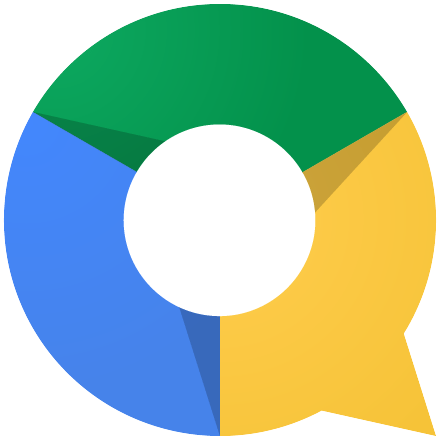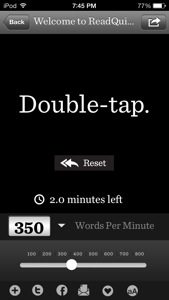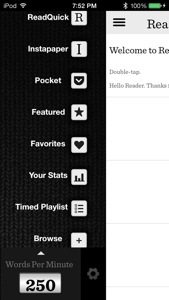If there is one function that I want most of all in mobile devices in the ability to inter-operate between platforms. Since I like to get the best of all worlds, in this case iOS and Android, I don’t like the idea of being locked down to a particular device just to be able to do work. I don’t want to assume that the device I have my work on will be with me at all times, as I have had times where I needed something and the device I had at the time didn’t have that item I wanted as it was on something else. This is why I have come to enjoy “Quickoffice”.
Quickoffice is not anything new as for coming onto the app platforms, it has been out for a few years. Google bought them back in June 2012. If you don’t remember this app from last year, here is the original logo.
I’ll be honest that I had forgotten about Google buying this app last year, so I thought this was a completely new app. Oh how time flies.
The biggest thing they do promote in the app, regardless of platform, is signing into your Google Drive account, so you can make documents, spreadsheets, and presentations on your phone and have it uploaded to Google Drive to be accessible from a web browser or another device. You do have the ability to save directly on the device, but as suggestion, it would be best to save to both for backup purposes. Saving directly to your phone will allow for offline access in case you are in an area that does not have cell phone service, like a subway.
During my testing of both iOS and Android versions of the app, I found it to be very simple to use. The document creator was as simple as tapping on the screen to pull up the keyboard and type away. The spreadsheet was the same way, only if I wanted to do something like calculations, I would have to search through the list of functions like SUM. The presentation creator was as simple as double tapping on the cells to create titles and descriptions, just like on a desktop computer.
I wish there were some really awesome functions that isn’t found on any other office productivity app, but I couldn’t find them, though they are probably there and it wouldn’t be a surprise if I told you on this review.
The app is free on iOS App Store and Android Play Store.
The iOS version is compatible with iPhone, iPad, and iPod touch. One app to rule them all!
If you use Apple’s productivity apps like Pages, Numbers, and Keynote, I say give Quickoffice a try. Look at it as more of a backup of your documents to the cloud where you are not locked down to a single location. iCloud is a good place to store your documents, but it’s only viewable on an Apple product. There might come a time where you need a document, but don’t have access to an Apple device. Whereas iCloud gives only 5GB of free storage, Google Drive begins with 15GB of free storage. Any documents that you make on Google Drive does not count to your storage, although I want to say that I am not sure if documents you make on your phone or tablet will count. I will research that and update soon.
So go out there and have fun with making documents on the go, if there is a fun side to that.
Have Fun and Geek Out!